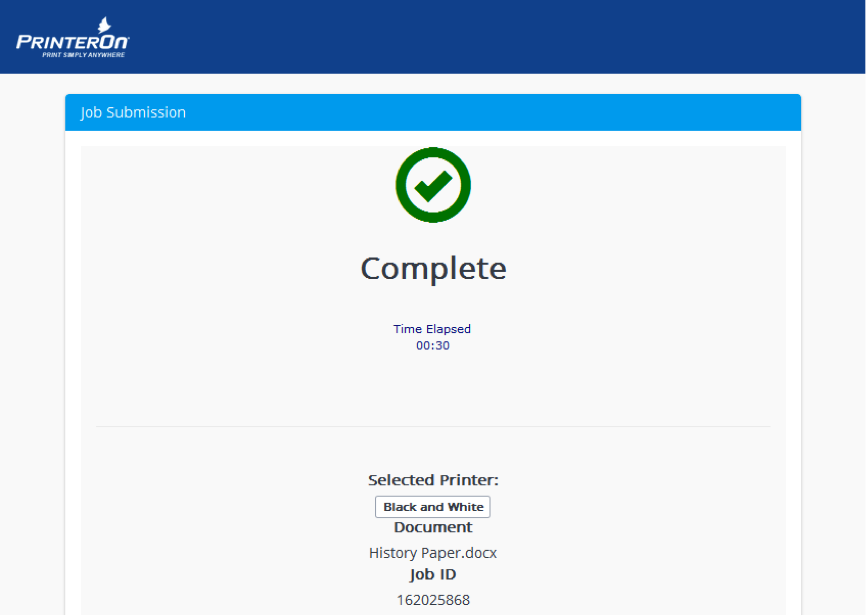Wireless Printing in the Library
The UM Libraries offer a wireless printing system for laptop users. This system allows users to submit print jobs through a web form, and no software is installed on the user’s computer.
How do I submit a print job?
Go to https://dionysus.lib.olemiss.edu/cps and follow the on-screen prompts. (This system has been tested with Chrome, Firefox, and Safari. Other browsers may work as well.)
What Types of Files Can I Print?
The wireless printing system can accept any of these file types:
- Microsoft Office (Mac or Windows)
- Word (.doc, .docx)
- Excel (.xls, .xlsx)
- PowerPoint (.ppt, .pptx)
- Open Office (Mac or Windows)
- Writer (.odt)
- Calc (.ods)
- Impress (.odp)
- Adobe Acrobat (.pdf) (Mac or Windows)
- Graphics and Text Formats
- PNG
- BMP
- JPEG
- GIF
- TIFF
- RTF
- ASCII Text
- Unicode Text
How do I print using Apple’s iWork on a Mac?
With the Apple applications, wireless printing works best if you first convert your document to a PDF. From the file menu of Pages, Numbers, or Keynote, choose Export To, and follow the prompts to create a PDF version of your file.
Where do I pick up my print jobs?
There are four release stations in the J.D. Williams Library:
- A black and white print station is located across from Circulation and Reserve.
- A second print station is available on the first floor in the Information Commons. A color printer is also available at this location.
- A third black and white station is available in the Baxter Room on the second floor.
NOTE: Black and white print jobs can be picked up at any of the three print stations.
Additionally, a black and white printer is available in the Science Library.
Printing Walk-Through
Browse to https://dionysus.lib.olemiss.edu/cps. (Bookmark it so you can print again in the future!) On the opening screen, click the Print button
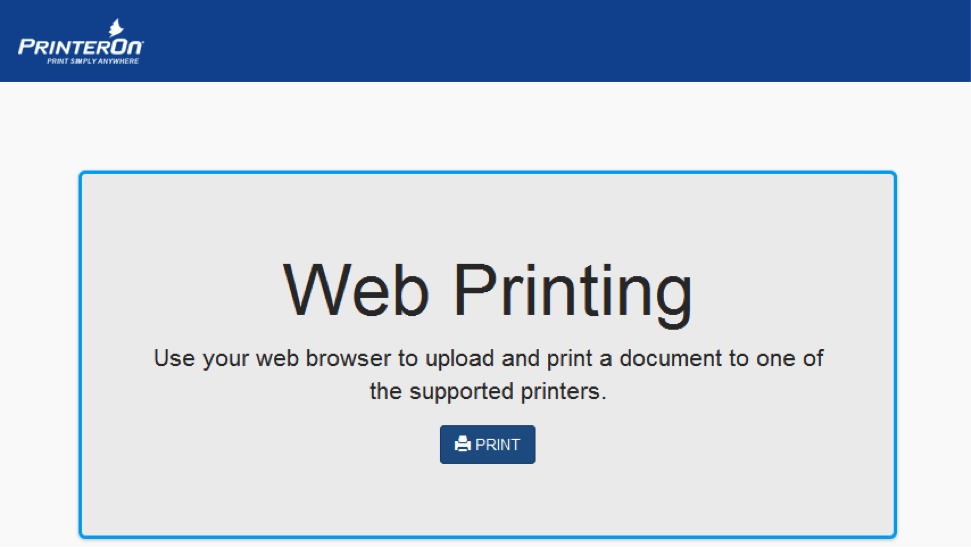
Select the type of Printer that you want. Black and white print jobs are 15 cents per page. Color jobs are $1.00 per page. (NOTE: You are not charged until you release the job at one of the print stations.) Color print jobs can only be picked up in the Williams Library at the Information Commons desk on the first floor. Jobs submitted to the Science Black and White printer can only be picked up in the Science Library.
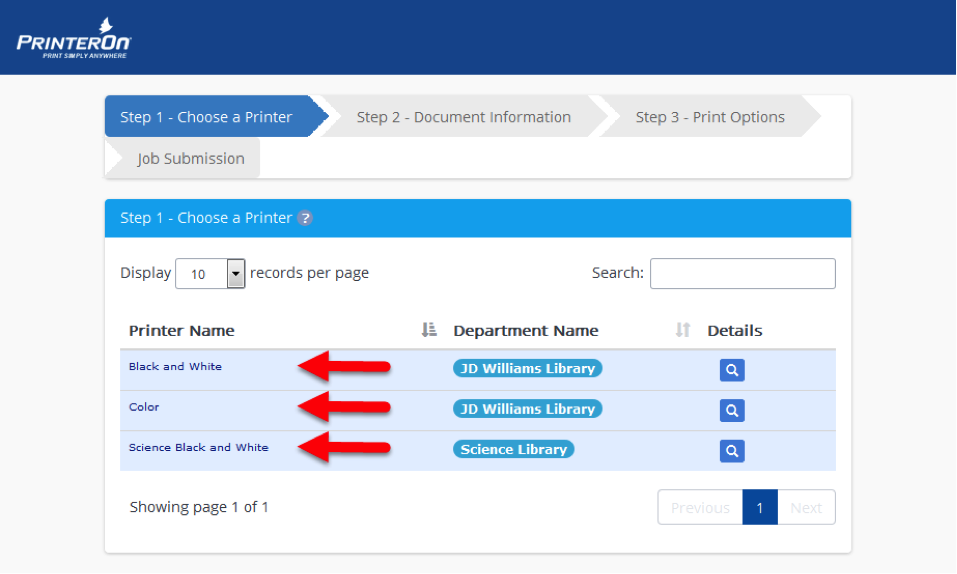
On the next screen, you will be asked to select the document that you want to print. (Alternatively, you can put in the address of a web page to print. However, this does not work well with systems that require a login, such as Blackboard or Webmail.) To select a document for printing, click the Browse button.
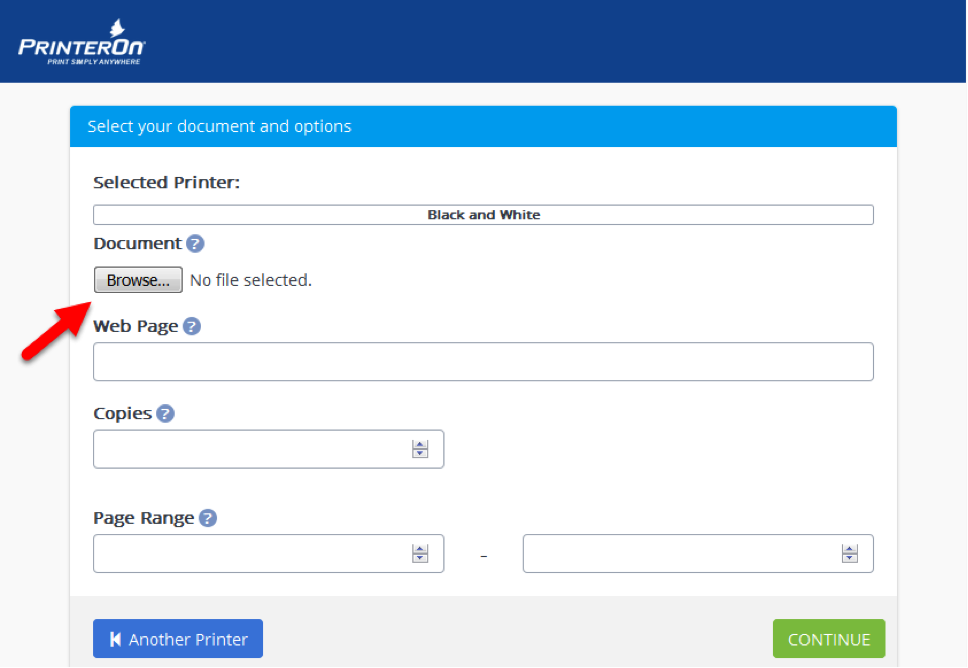
Browse through your files and find the document you want to print.
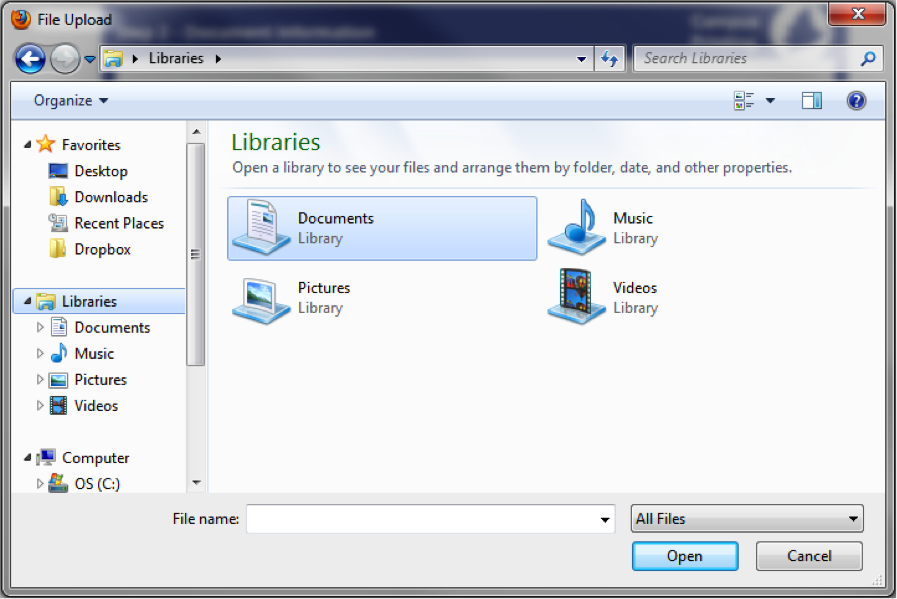
After you have selected a file, click the Continue button.
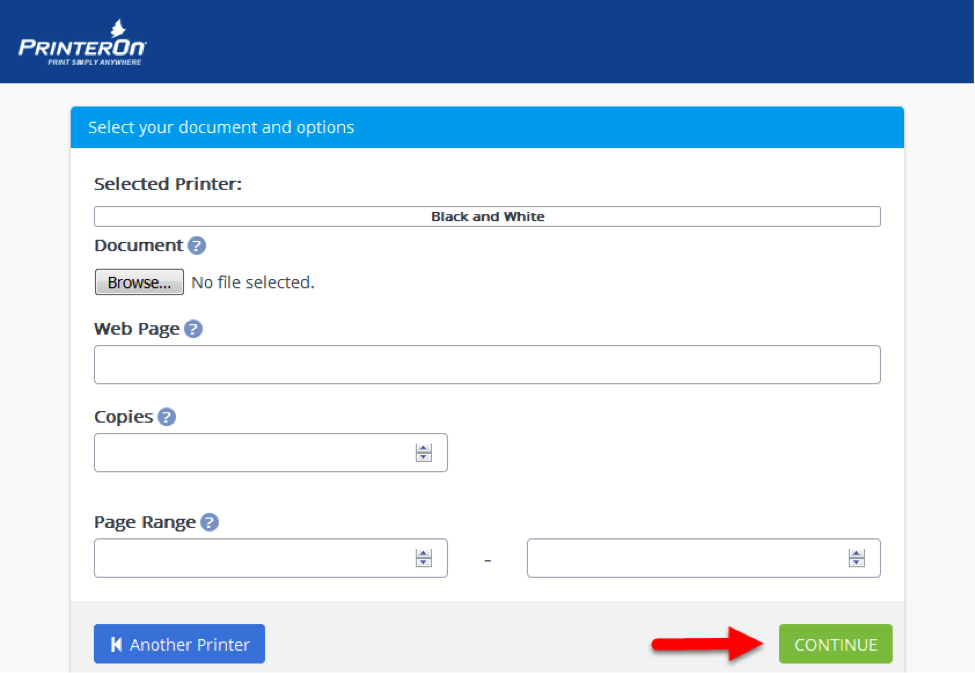
The print system will send your job to the server, and it can be printing at one of the release stations. (Note: you are not charged until you release the job at one of the print stations.)